ParkingAssistant v1.00
• Summary: Find parking lots (and view which is free of charge !). New parking lots from openstreetmap are added every few days so keep watching! The parking lots you report are gathered, validated, and later on appear on the map and are uploaded to openstreemap project• Requirements: Devices running Windows Mobile 5 or later (touch screen).
Internal GPS.
Microsoft Compact Framework 3.5
» ParkingAssistant Description
Developer: Anagog
Support Email: info@anagog.com
Web Site: http://www.anagog.com
DESCRIPTION
ParkingAssistant includes three functions:
Find A Parking Lot – Shows parking lots in your vicinity. The basic parking lots data was collected from openstreetmap project. The green parking lots were reported by users as non-paid parking lots.
Report Parking Lots - In our project we will try to refine the data concerning non-paid parking lots accuracy and contribute the data back to the openstreetmap project using your help.
Find My Car – Estimates automatically where and when you last parked your car.
ADDITIONAL FEATURES
Your speed is displayed on the Windows Mobile Today Screen.
GPS is kept "hot" when connected to the car charger - meaning that you get immediate fix when launching navigation software or any other software that uses the GPS.
You can now see the time that has elapsed since you last parked your car.
INSTALLATION PROCESS Install ParkingAssistant cab file to the device memory (not to storage card).
Run ParkingAssistant from the programs list.
BRIEF USER GUIDE
The ParkingAssistant application is now running at the background. To bring ParkingAssistant to foreground us one of the following:
1- Click on the ParkingAssistant Today Screen item.
2- Click or on the ParkingAssistant task bar icon at the bottom of the screen.
3- Select the program again from programs window.
4- Use task manager window to show the list of running programs and select ParkingAssistant.
Click on the FindAParkingLot icon. If GPS signal is available your location and the parking lots in your vicinity will be displayed on a Google map (blue balloon – your location, green balloon – reported as free of charge parking lots, yellow balloon – unknown/paid parking lots).
ParkingAssistant application runs in the background and uses the GPS to estimate where you last parked your car. The GPS is activated mainly when connected to a car charger to eliminate battery drain.
Once ParkingAssistant succeeds in estimating your car's position, the car position can be displayed on a Google map - for that an internet connection is required.
To find your parked car, click on the FindMyCar car icon (on the left). Your car's location (red balloon) and your location (blue balloon - if GPS signal is available) will appear on a Google map. Click the ‘X’ icon to bring ParkingAssistant back to the background.
You may kill ParkingAssistant temporarily (till next device reset) by clicking "kill" in the settings window. You can remove it totally simply by uninstalling the application.
ParkingAssistant uses a virtual GPS port meaning that other applications can access the GPS at the same time. However there might be older navigation software that do not work in this mode. You can try to do a GPS port re-search in your navigation software or kill ParkingAssistant
DOWNLOAD Download the latest version from here:
http://www.anagog.com/d.php

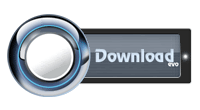
0 comments:
Post a Comment