APOD Astronomy Picture of the Day Browserv0.56
• Summary: APOD browser is Pocket PC software for the purpose of browsing NASA's 'Astronomy Picture of the Day' (APOD) web site.• Requirements: Pocket PC 2003
» APOD Astronomy Picture of the Day Browser Description
The APOD browser is simple software for the purpose of quering NASA fantastic, unparalleled Astronomy Picture of the Day site. This tool allows searching the site by date, by a keyword or by the site editor's choice. A online connection is required for this application to work.
How to Use:
You can query APOD in basically three modes:
1. By Date
Select a date to view the APOD of that date. Since the first APOD image was presented on June 16, 1995, the calendar is limited to between June 16, 1995 and Today.
2. By Keyword
Enter a keyword of your choice and tap on [Search]. Make sure to avoid too common keys, such as 'moon', 'planet', etc. This would result in too many hits, since each occurance of that search string in APOD's texts will be output as result and is often not related to what you wish to explore.
3. By Choice
This mode searches the editor's choices for the most educational Astronomy Pictures of the Day. Simply select an item from the combo box. Each choice yields three to five hits as so well selected by the authors of APOD.
After closing the settings screen, tap on the GO menu to download the selected image and text. Tap on the image for a shrunk view that fills the screen without scrollbars.
Tap and hold on the image to open a context menu.
# Image info: shows image size.
# Negative image: turns the image negative and back positive.
# Save Image and Text: saves the current image (negative or positive) to a subfolder named 'saved', including the explanation text. Please note that devices running Pocket PC 2003(SE) cannot save JPEG images, but large BMPs only (o/s limitation). You may wish to manually reduce the color depth of BMPs to 256 colors to save space. WM devices save images as JPEG, mostly staying under 100KB.
# Select another Image: turns to the Settings screen.
You can browse saved images with the cursor keys:
# Right key: one image forward
# Left key: one image back
# Up key: goes to the last image
# Down key: goes to the first image
# Center key: goes to the midmost image

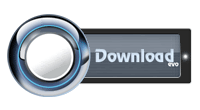
0 comments:
Post a Comment